You want to know if you got a good deal on your processor and you want to know how to understand the classifications and how old your processor is. We all go through this.
Don’t worry, it’s a pretty easy, quick study to find and there isn’t a whole lot to it. All of the gobbly goop stuff you hear people talking about is much easier to follow when you get the basics down. So…let’s do this. Let’s find out how fast your processor or video card is and which processors are faster or slower than yours.
I will explain this in a plain simple manor without using tech jargon. Don’t freak out.
You can click on any of the images in this post if you are having trouble seeing or reading them.
Age of your hardware
The first digit from the left tells how recent the technology is. Let’s say you bought an Intel CPU. That processor is a 7700K. If you look online and you see nothing higher at all, such as an 8700 or a 9700, then you are in the latest tech group. If you bought an i7 5500 and you see online there are i7 7700 CPUs available, then you likely have bought a two year old processor.
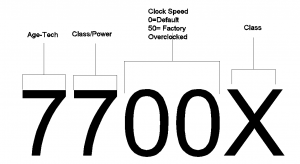
Power class of your hardware
The second digit from the left tells you how strong your hardware is for it’s class.
If you have an i7 7700 and compare it to an i7 7600, the 7700 will be stronger.
Newer does not mean faster
If you have a 7600 and compare it to the 6700, the 6700 will be faster but incapable of doing some of the more recent tech tricks that have come out since the 6xxx models.
Is it clocked faster?
The last two digits tell you this.
All CPU makers (and video card makers) do a final push of their most recent (but soon closing out) product by shoveling out a hand full of overclocked processors. Intel, for example, ended their last batch of 6th generation i7 processors with the 6900 rebadged and overclocked as 6950. The 6950 is the overclocked 6900. AMD did this with their FX processors, and shipped out the FX8300 rebadged as a 9590. Rightfully too. They made a beast of that processor. It sucked out more than twice the wattage the 8300 processors pushed, so you had to buy a special motherboard (of only like 5 available) that could handle so much wattage. It was a hot fickle beast, so water cooling was a must. 4.7 GHz out of the box. 5.0 GHz with turbo turned on – on 8 cores.
Now comes the last space. The lettering.
If you buy the i7 7700K, you have bought pretty much the flagship processor of 2017 Intel, but the more expensive, harder to locate and much faster processor is the X model – the i7 7700X.
AMD processors follow the same format
This is good. So we can all understand what we have without having to learn more formats.
Video cards now follow the same format.

Except, now you have to read right to left. That’s only because video cards go through the numbers faster and when they get done with the 1000’s spot, they start back over with a 3 digit identification (usually, who knows, this year may be different). What I am saying is read right to left to see what version. GT, GTX, TI, etc. Then, if it is overclocked, it will be identied by the first number from the right. Strength will be the second number from the right. The last 1 or 2 numbers (the 950GT having one number and the 1050GT having two numbers) will tell you how recent it is. Note that this number does not represent a year. It identifies a series.
Questions or complaints? Questions go at the bottom. Complaints…email those to the manufacturers.



